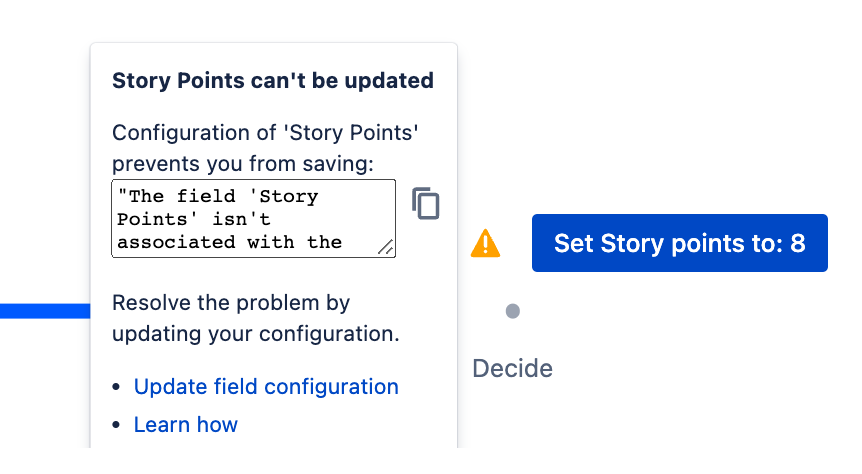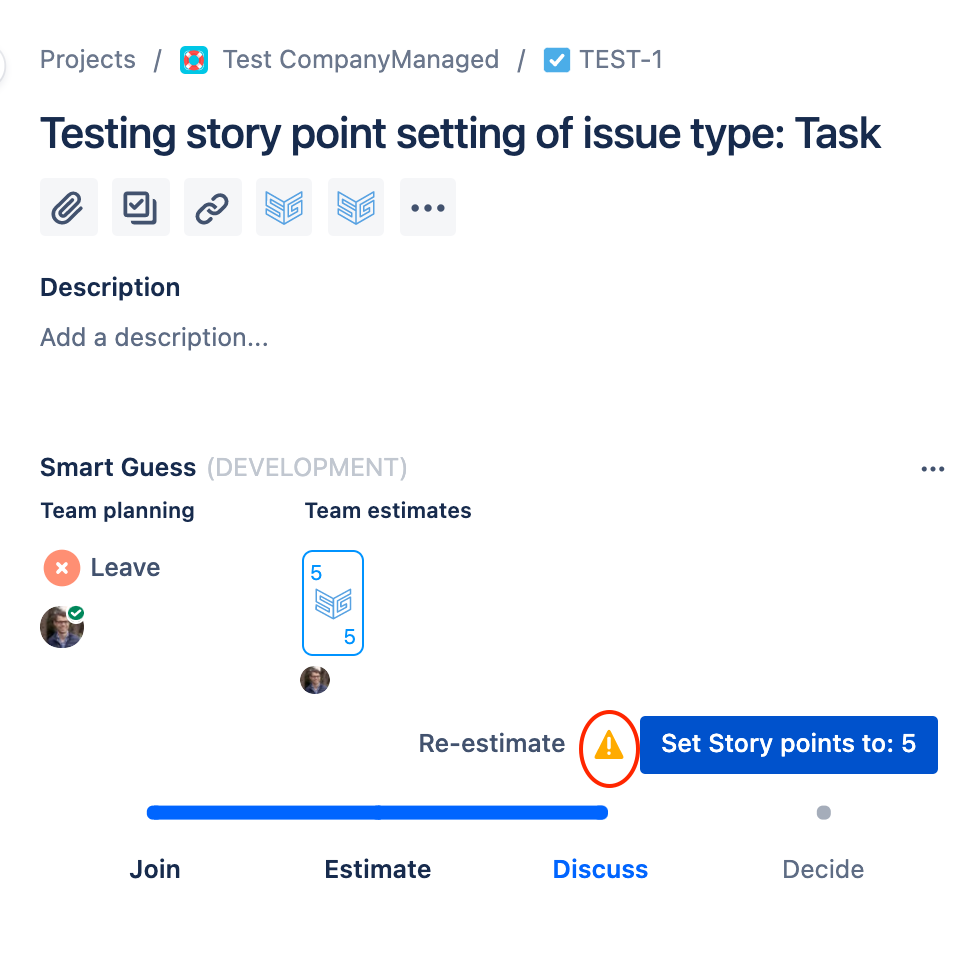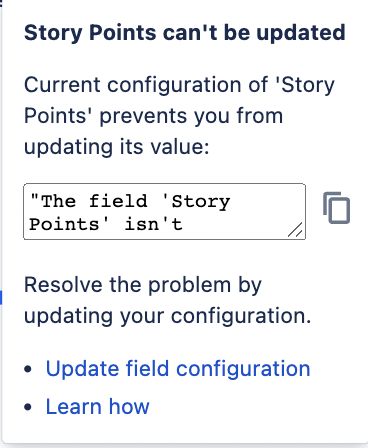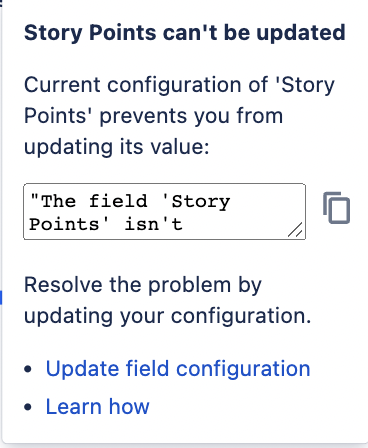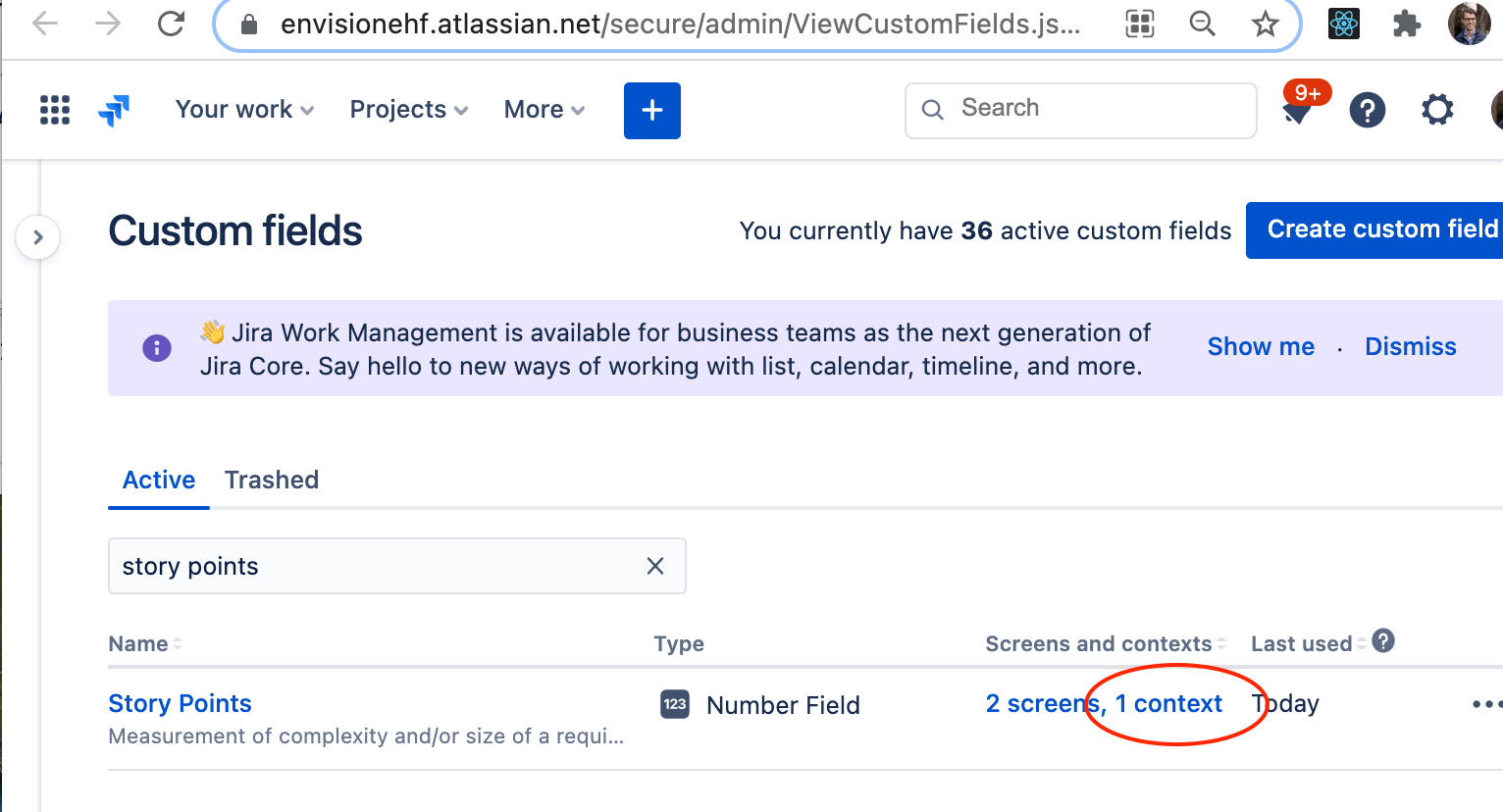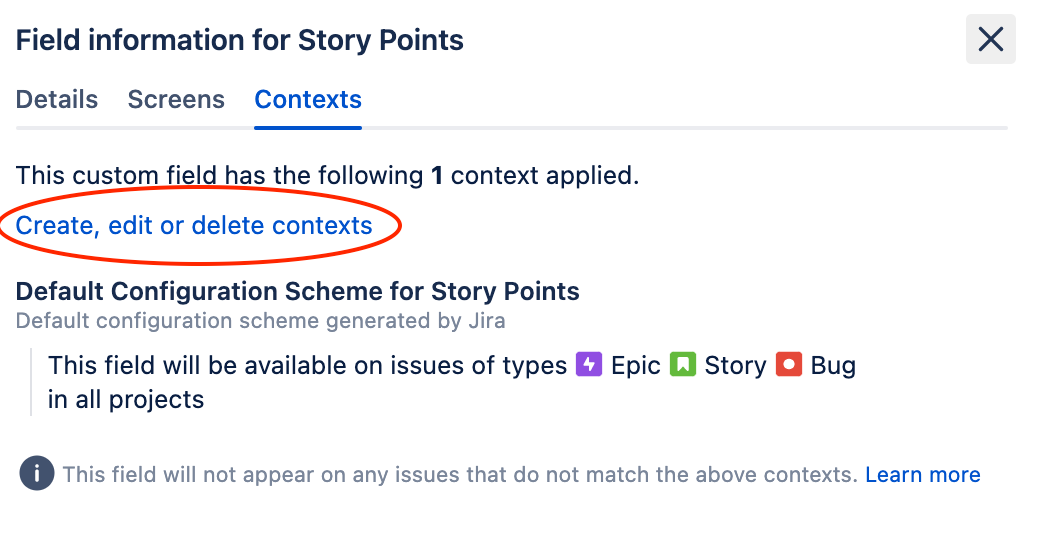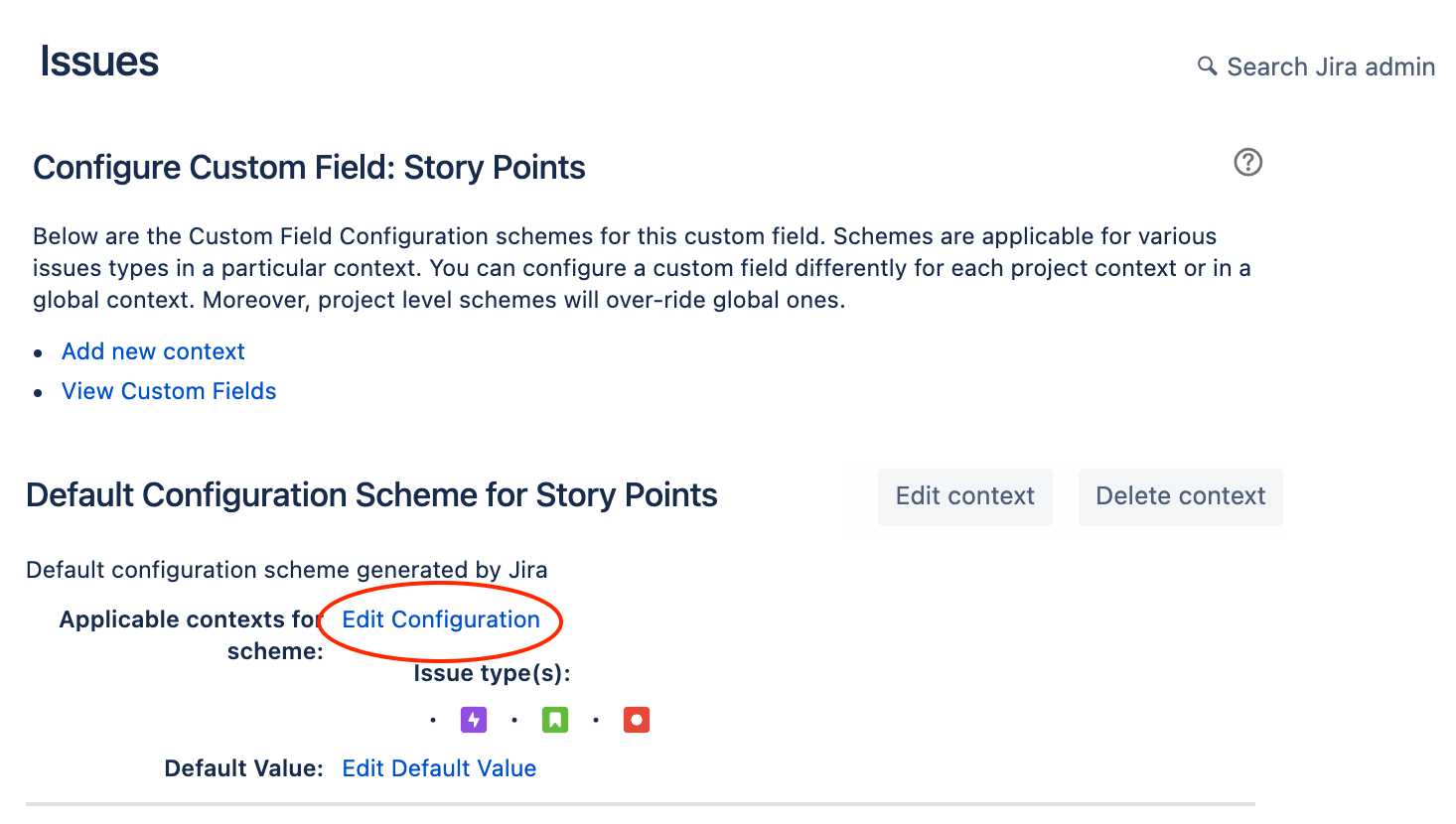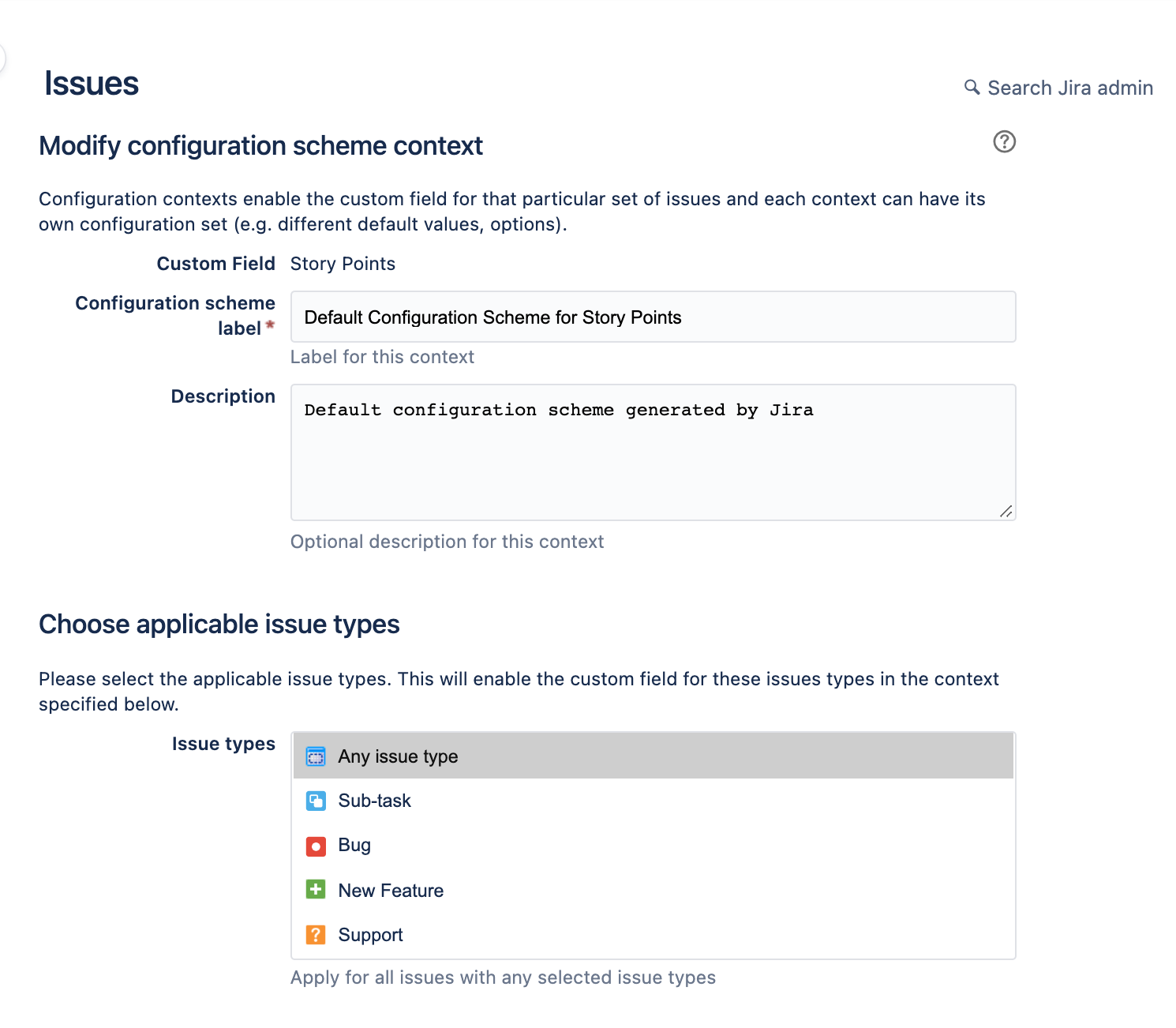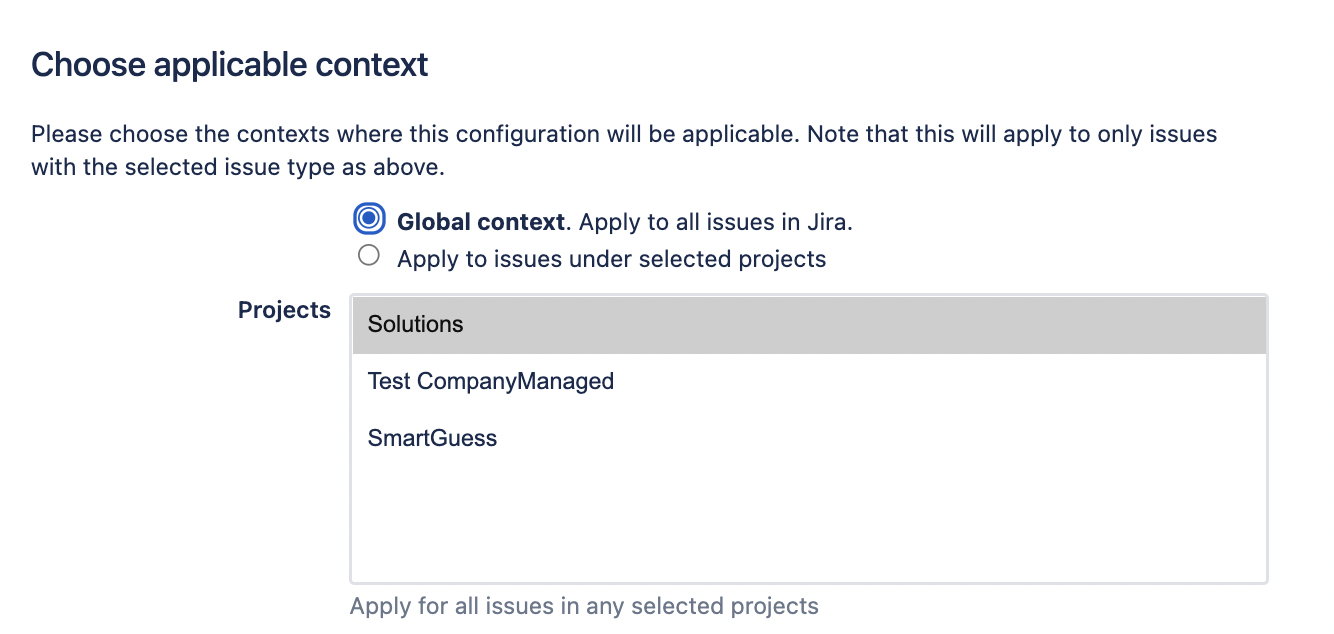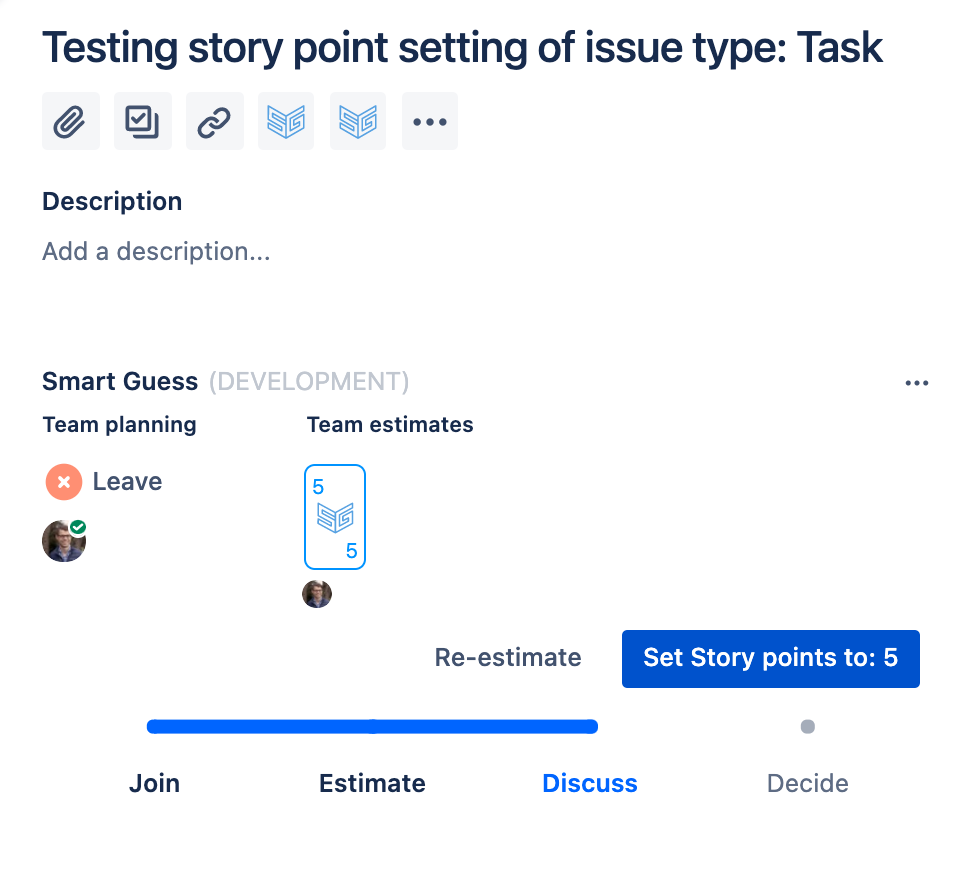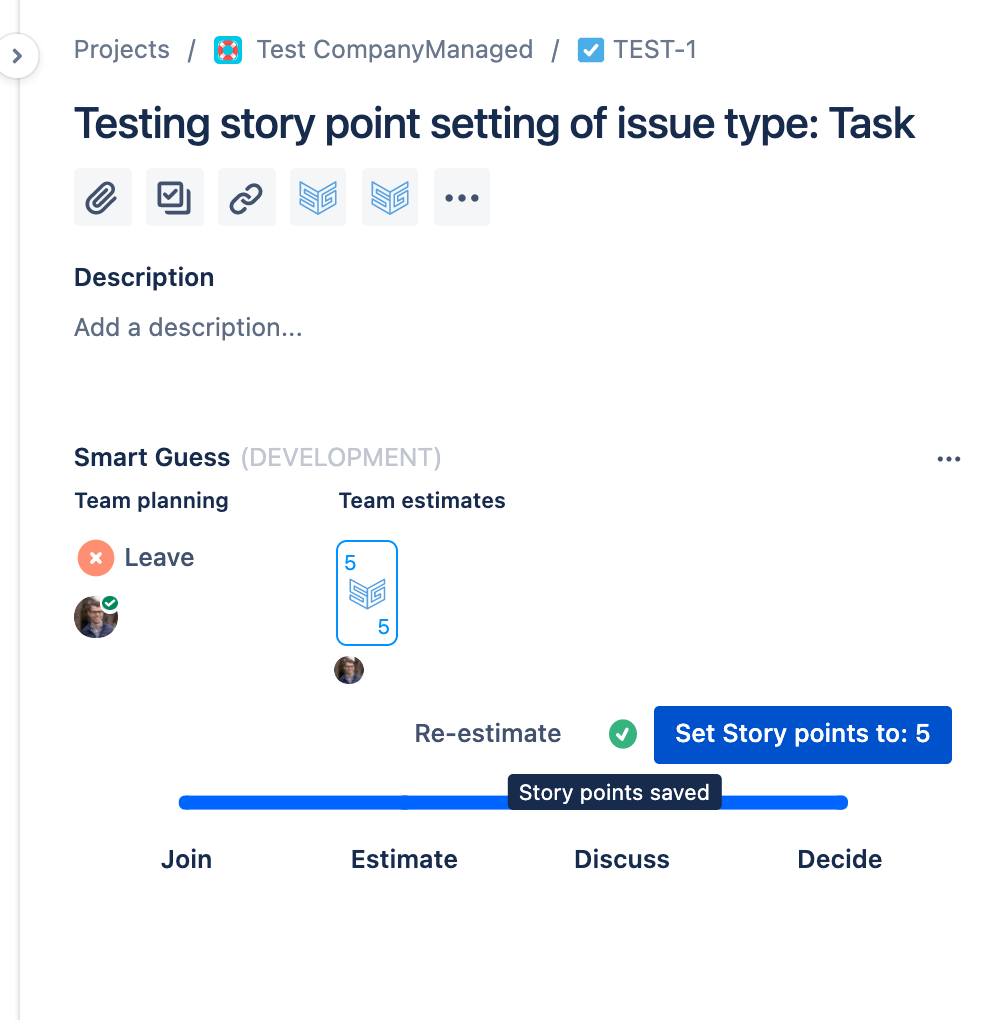| Info |
|---|
Notice, this problem only exists for Company Managed projects. Similar errors can occur and the solution is different. More information on this here: Learn more about the differences between Team- and Company- managed projects in Jira. |
This problem users solve on their own with support-built-in
By default ‘Company managed’ projects are set up so that the ‘Story points’ field is associated with the following issue types:
Epics
Stories
Bugs
What happens when you want to estimate issues of other issue types and what is the solution?
The short answer is that you can’t update the story point value, but there is a solution

| Info |
|---|
Notice that this problem doesn’t exists for Team Managed projects. This is because Team Managed Projects don’t restrict editing the Story point value at all. Here is more information about this: |
When users try to save an estimate for other issues types the following error occurs:
|
There is a quick solution to this problem ![]()
The solution is built-in
The video below shows how Smart Guess detects missing permissions and provides users with a short message and a direct link where users can update their settings to solve the problem on their own. Here is how:
...
Here is a step by
Step-by-step description:
Opening an issue where ‘Story Points’ field is not available | |
| |
2. When clicked the following message is displayed “Story Points can’t be updated” as shown. Note if the error text is different, then report an issue here. | |
Solving the problem | |
| |
2. By clicking the ‘1 context’ link in the table the following screen is opened | |
3. By clicking “Create, edit or delete context” the following screen is opened | |
4a. In this screen, as seen to the right, make sure ‘All issue types’ is selected. Notice the error will occur for issue types not selected. | |
4b. In this screen, as seen to the right, make sure ‘Global context’ is selected. Notice the error will occur for projects not selected. | |
5. Once these settings have been saved, you can open the issue in Smart Guess and now no warning appears. | |
6. You can now save the “Story point” value without any problems. | |
...