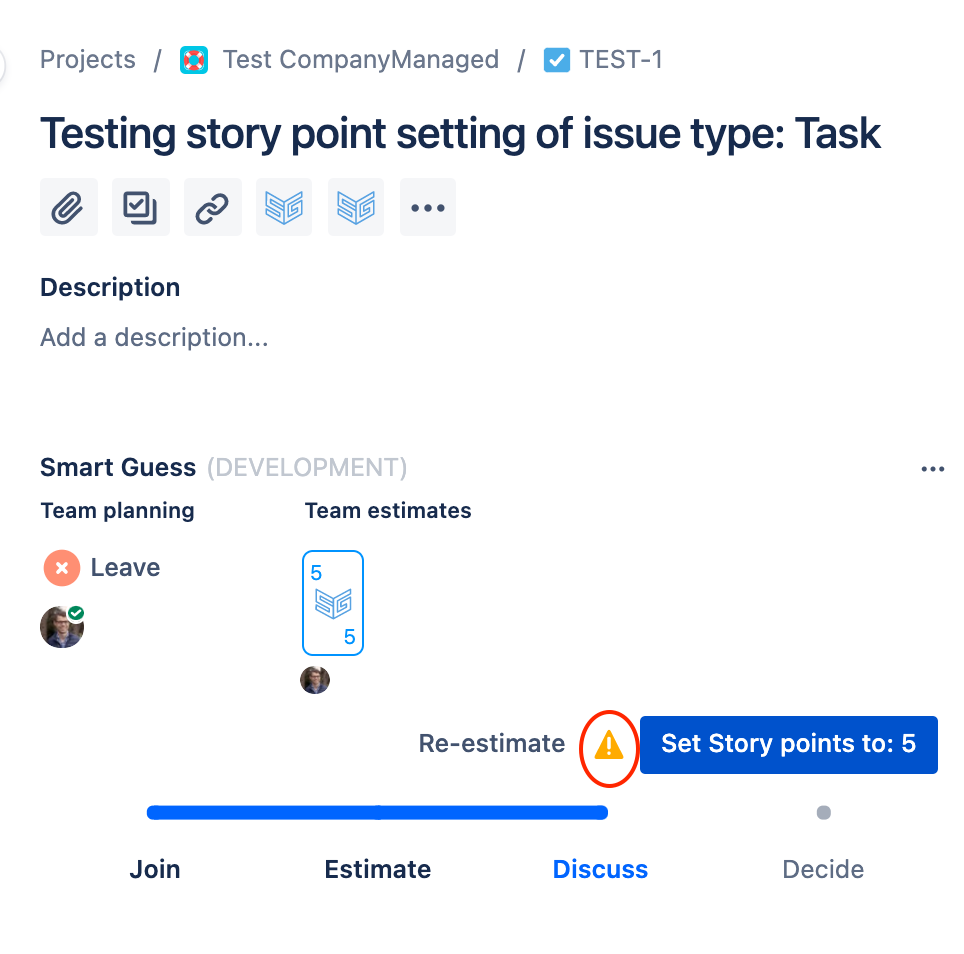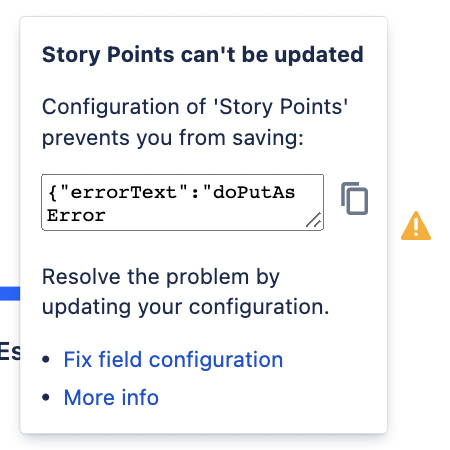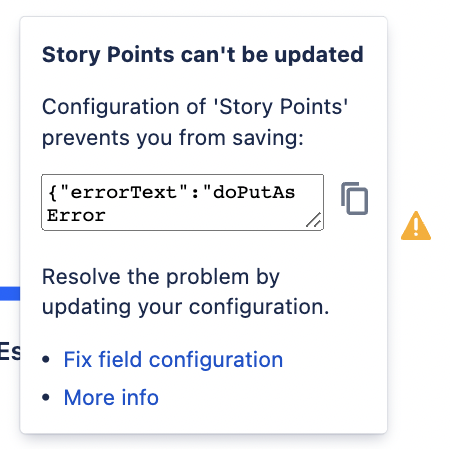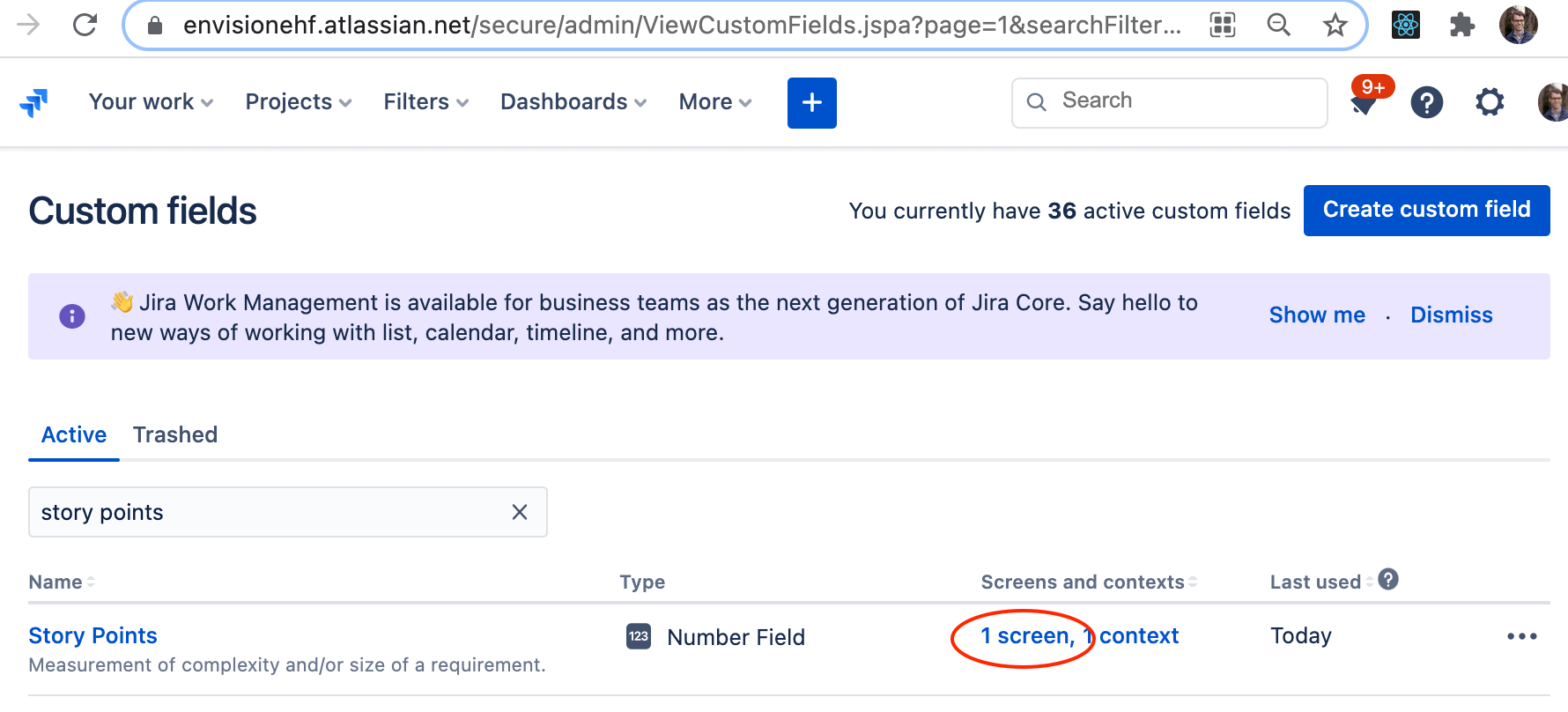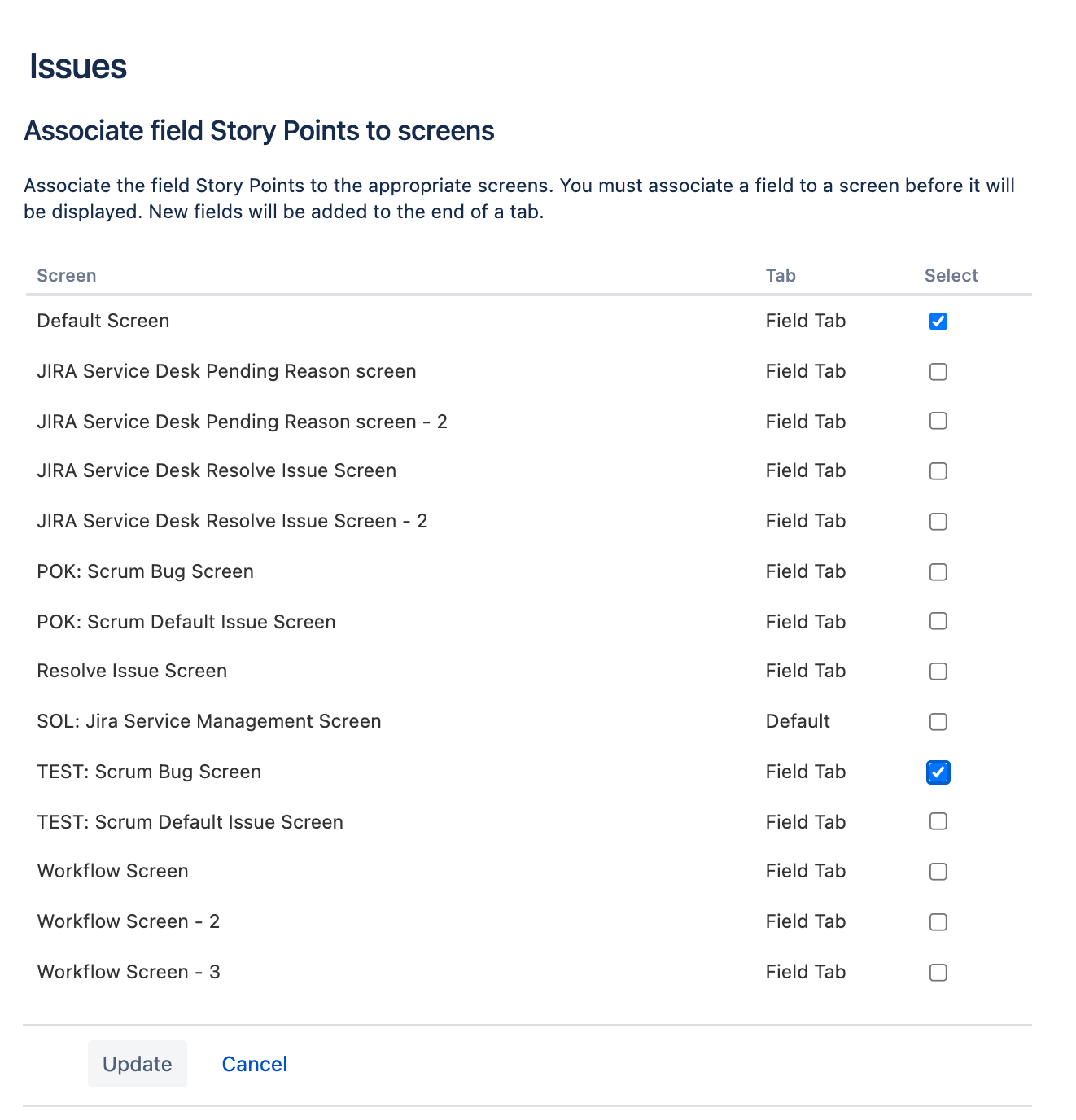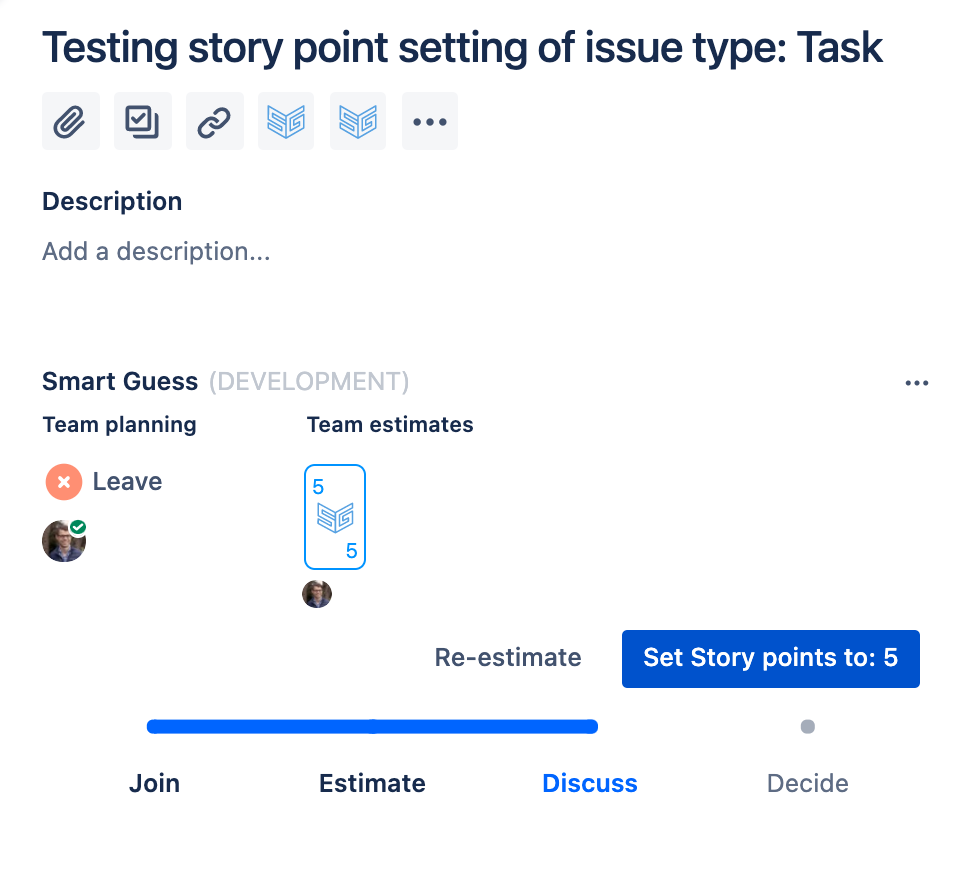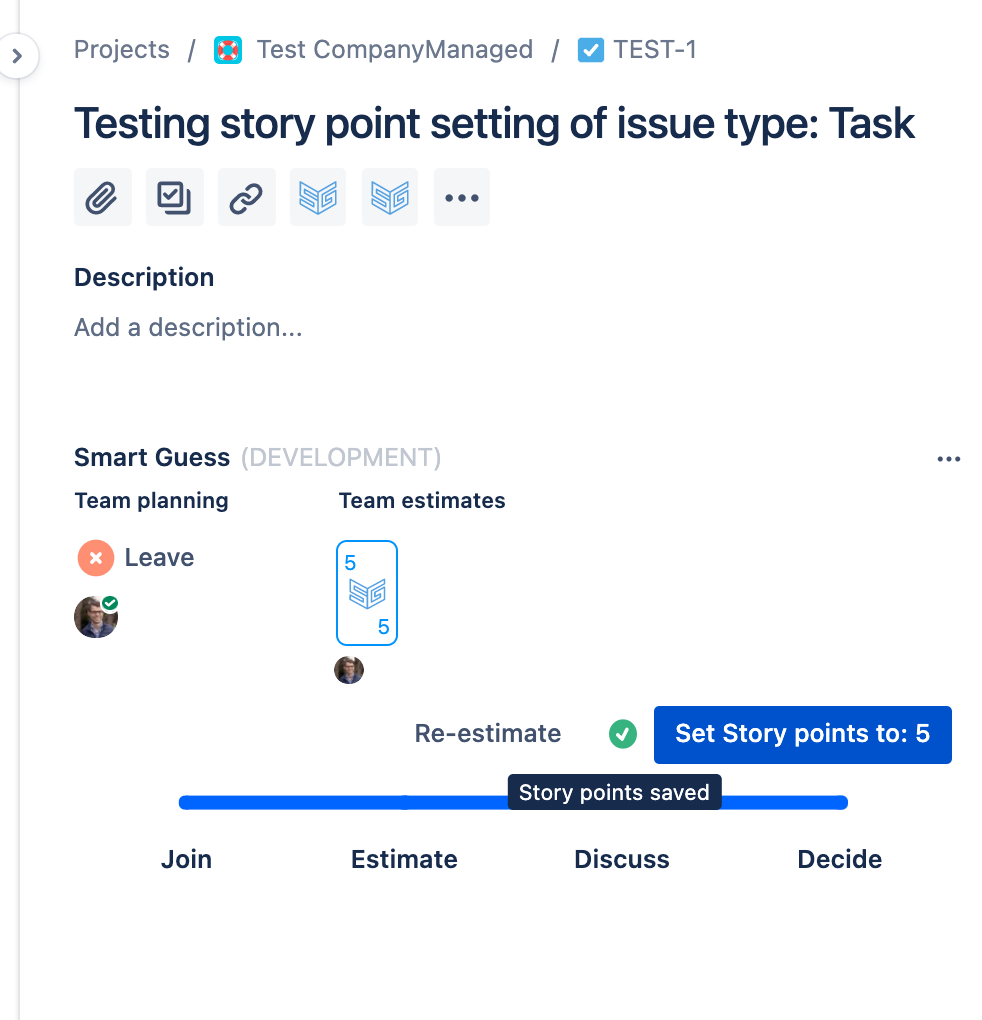...
| Info |
|---|
Notice that this problem doesn’t exists for Team Managed projects. This is because Team Managed Projects don’t restrict editing the Story point value at all. Here is more information about this: |
...
The solution is built in
As can be seen below in step 2, The video below shows how Smart Guess detects missing permissions and provides users with a short message and a direct link were where users can update their settings to solve the problem on their own:
...
Here is a step-by-step description:
Opening an issue where ‘Story Points’ screen association is missing | |
| |
2. When clicked the following message is displayed “Story Points can’t be updated” as shown. Note if the error text is different, then report an issue here. | Error text
|
Solving the problem | |
| |
2. By clicking the ‘1 screens’ link in the table the following screen is opened | |
3. In this screen, as seen to the right, associate the ‘Story Points’ field to all relevant screens. Notice the error will occur for all screens not associated with the field. | |
4. Once these settings have been saved, you can open the issue in Smart Guess and now no warning appears. | |
5. You can now save the “Story point” value without any problems. | |
...