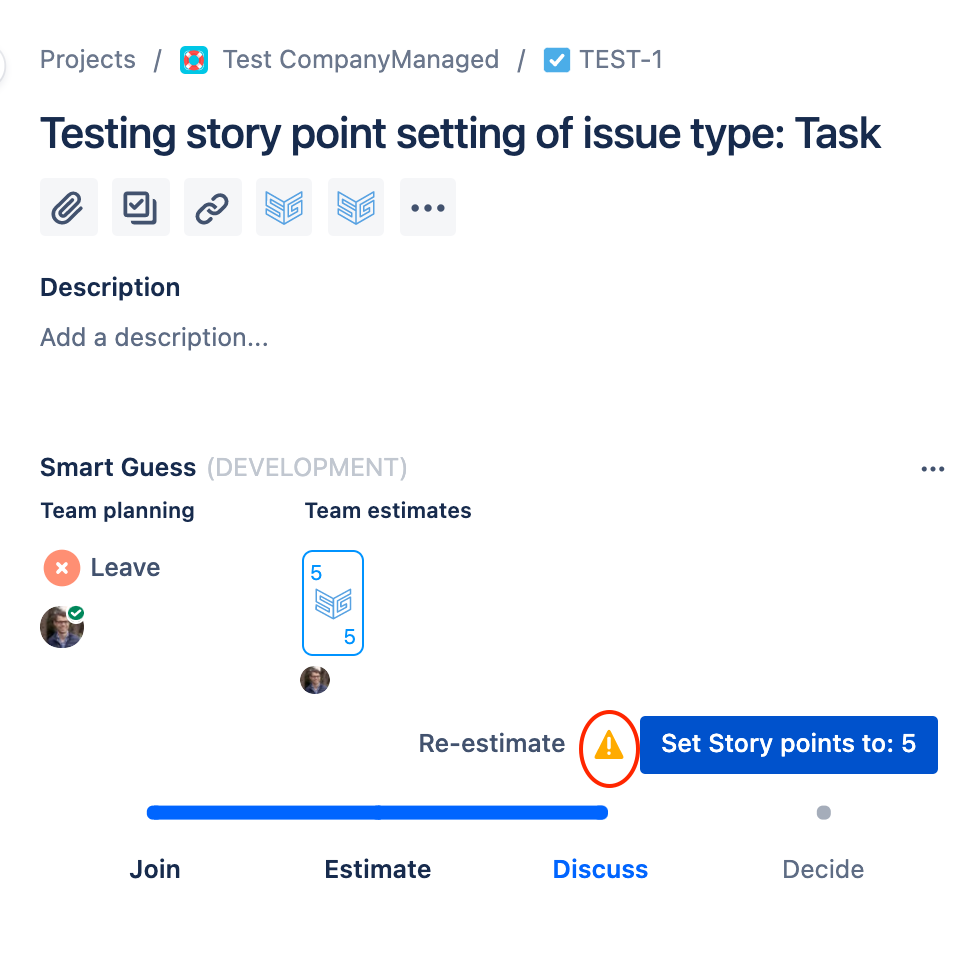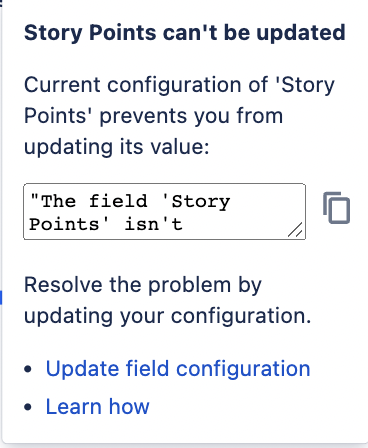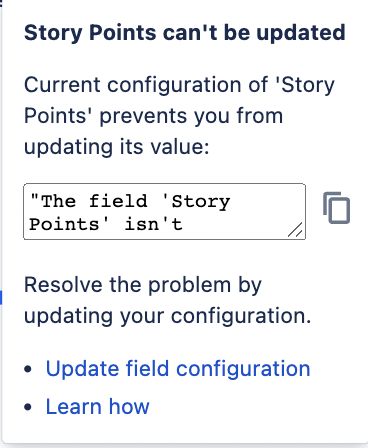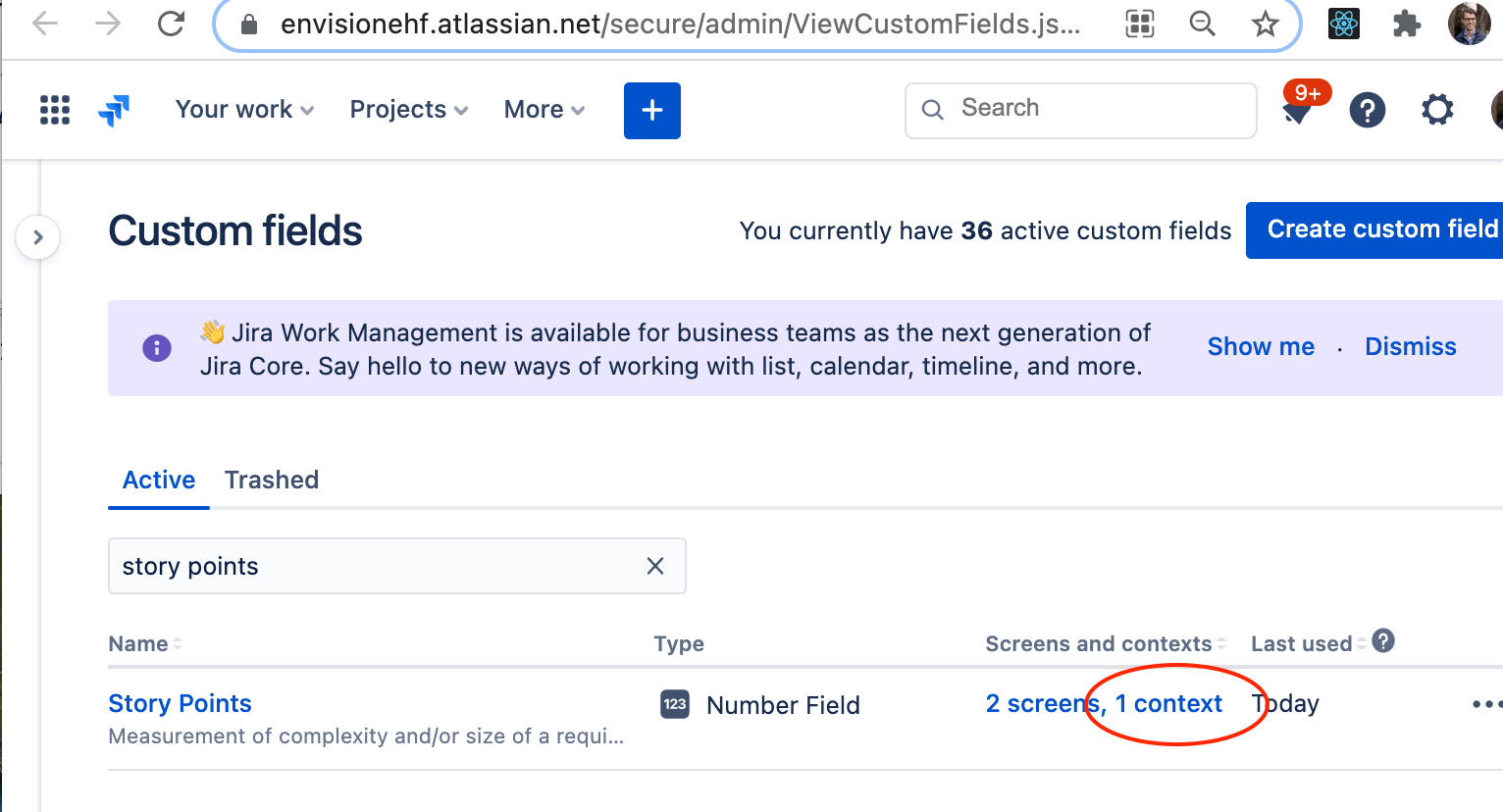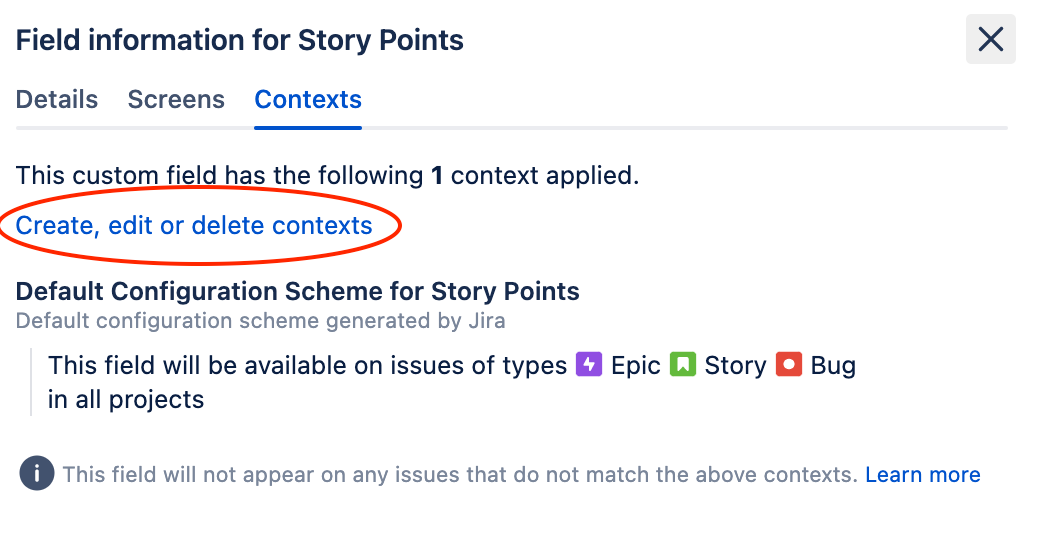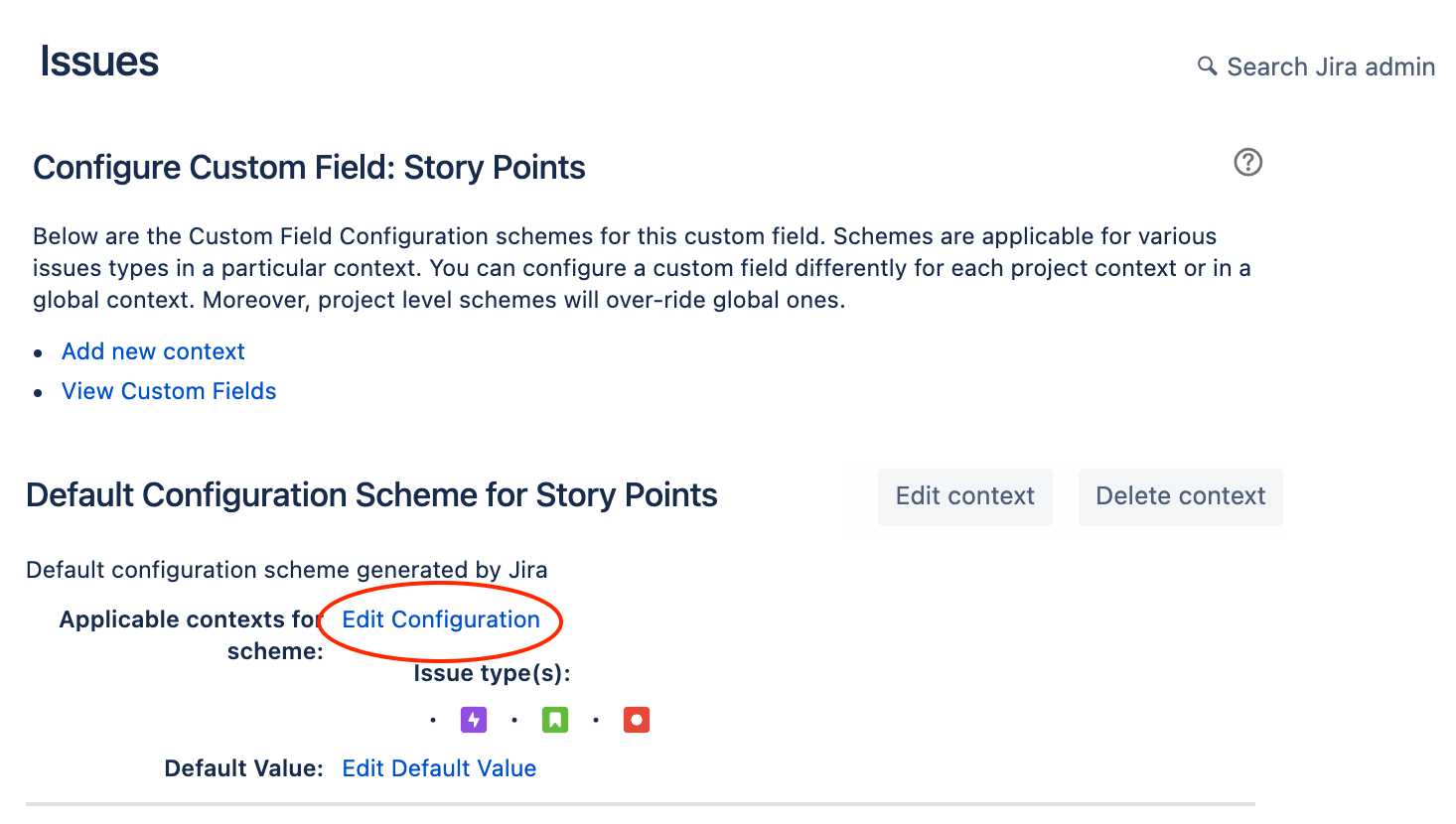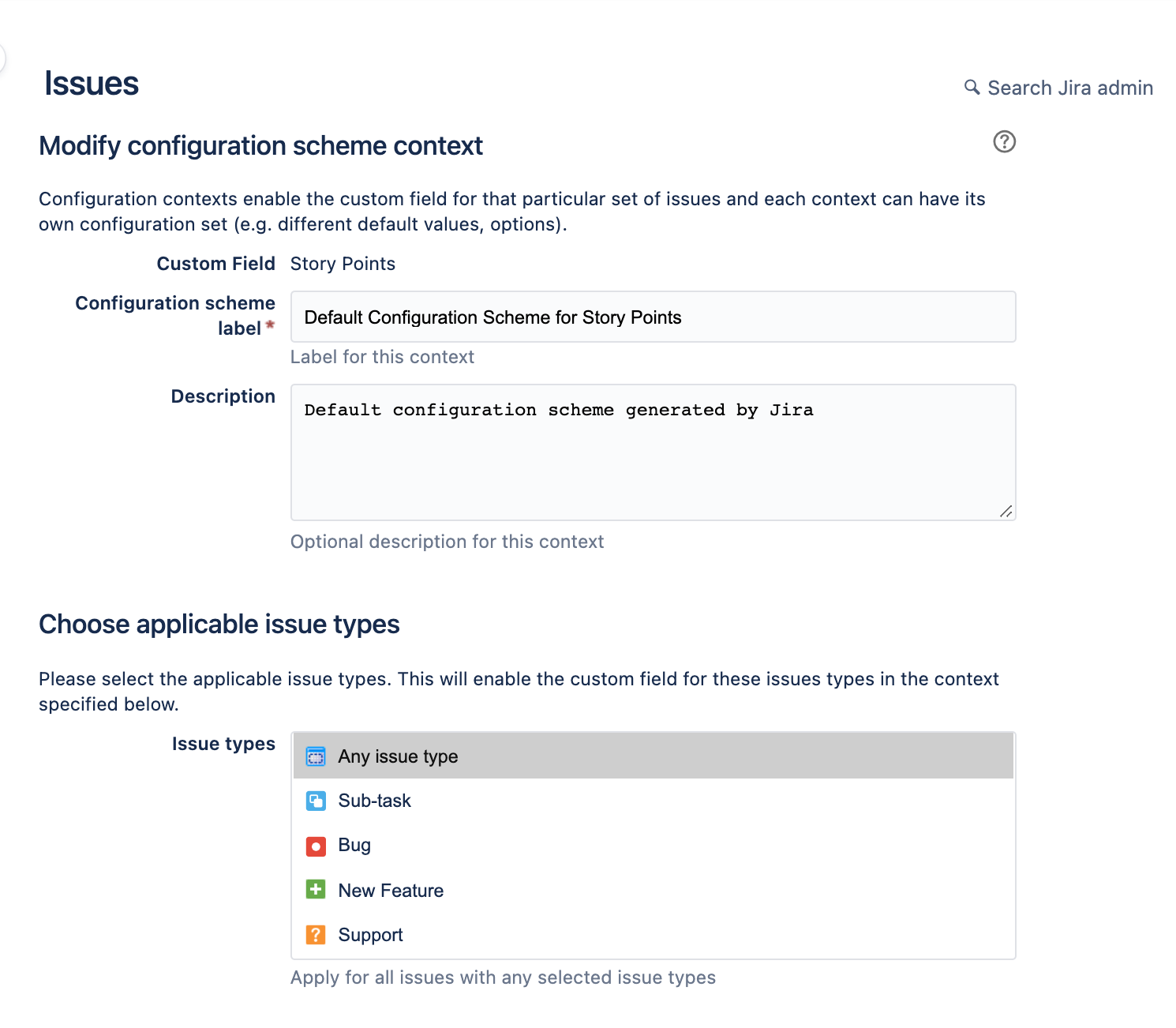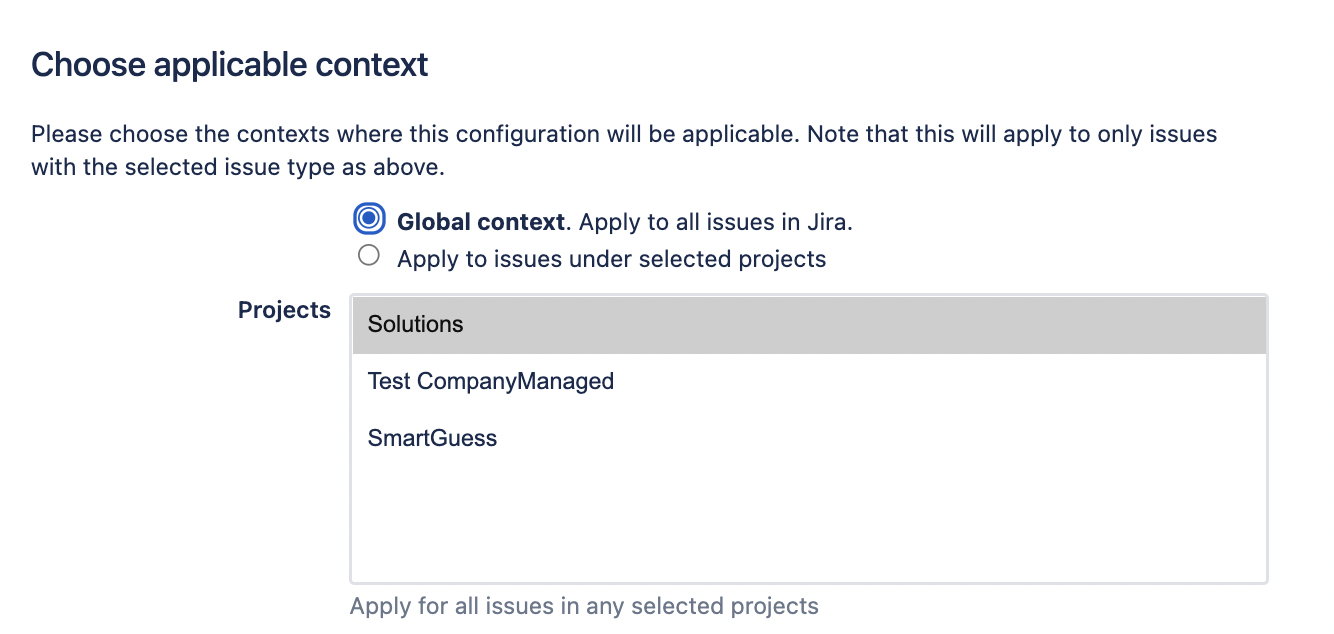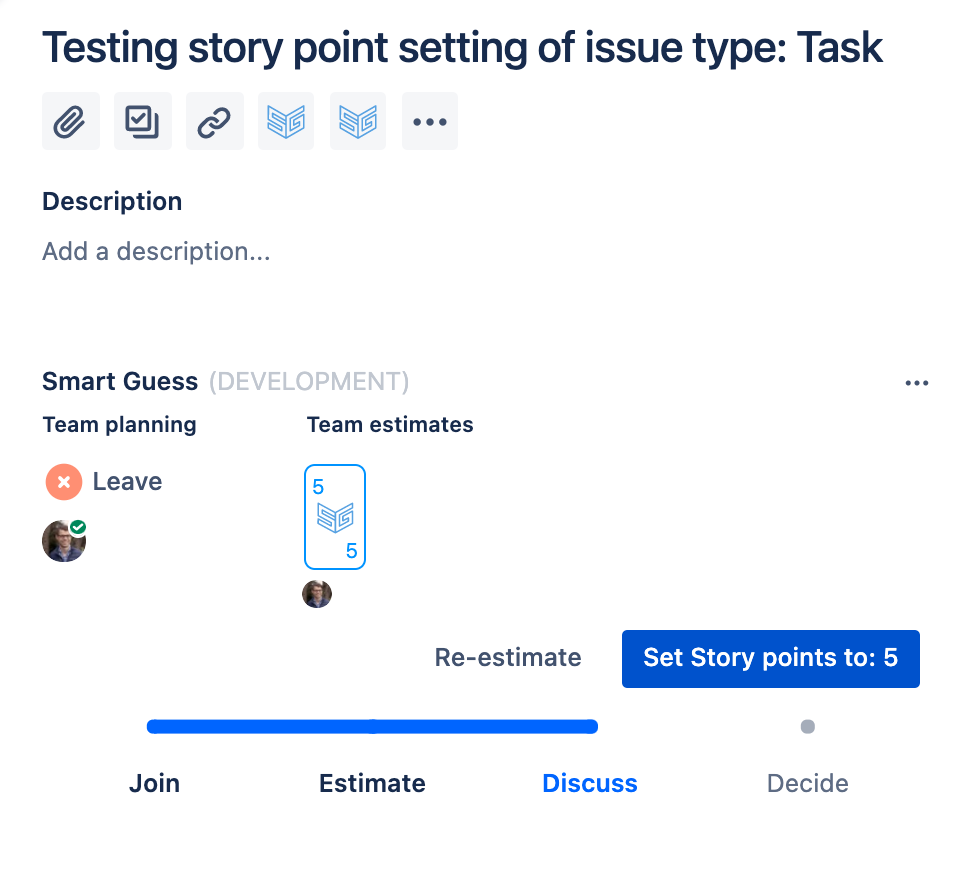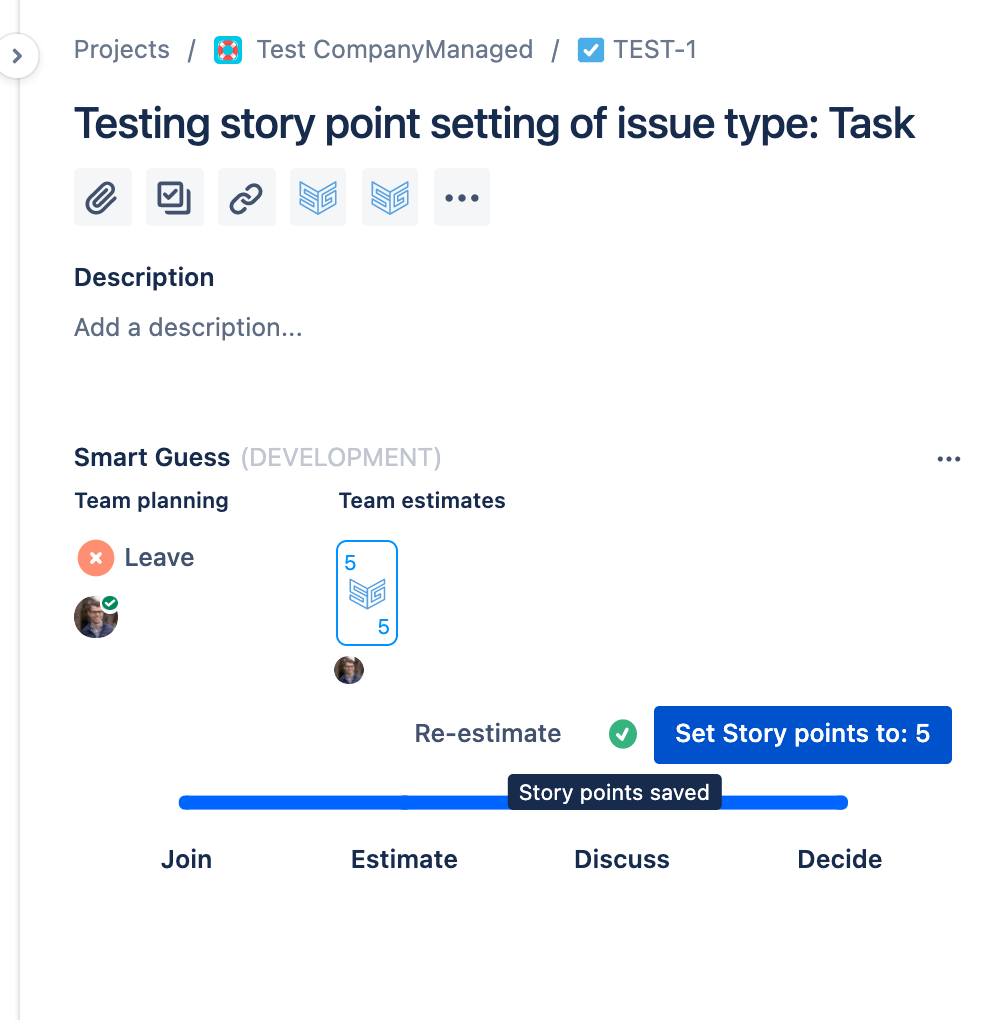...
Opening an issue where ‘Story Points’ field is not available | |
| |
2. When clicked the following message is displayed “Story Points can’t be updated” as shown. Note if the error text is different, then report an issue here. | |
Solving the problem | |
| |
2. By clicking the ‘1 context’ link in the table the following screen is opened | |
3. By clicking “Create, edit or delete context” the following screen is opened | |
4a. In this screen, as seen to the right, make sure ‘All issue types’ is selected. Notice the error will occur for issue types not selected. | |
4b. In this screen, as seen to the right, make sure ‘Global context’ is selected. Notice the error will occur for projects not selected. | |
5. Once these settings have been saved, you can open the issue in Smart Guess and now no warning appears. | |
6. You can now save the “Story point” value without any problems. | |
...